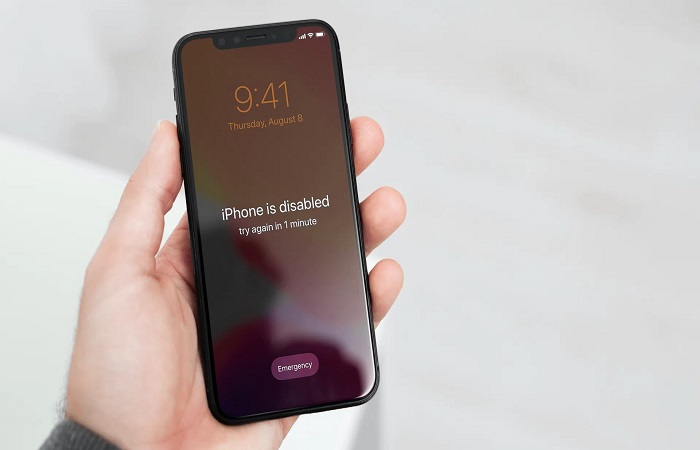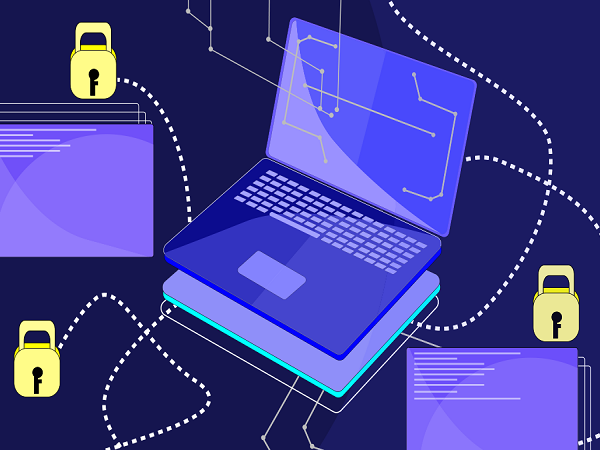iPhones are known to have the best security facilities among all smartphones worldwide. Every new iOS version brings a more complex security system for iPhone users. The first security lockout iPhone came with the iOS 15.2, and every iOS since then has been both a boon and a bane for iPhone owners. The thing is iPhones now only enable users who know the passcode to use the device. But security lockout also means that if a genuine user forgets their passcode, they too will be logged out of the phone.
When the wrong passcode is entered over and over again, the iPhone screen displays a notification saying “security lockout” or “iPhone unavailable”.
Table of Contents
When does the iPhone security lockout get activated?
The Apple security lockout has been added to make sure unauthorized users cannot continue their attempts to hack into your iPhone. The security lockout is similar to buying time; it creates gaps between the initial wrong trials and the next chance. A security lockout iPhone is designed to lock down permanently after sufficient incorrect trials have been made.
You only get 6 incorrect passcode trials on an iPhone from iOS 15.2 onwards. On your sixth wrong attempt, the iPhone will display the message “security lockout, try again in 1 minute”. After 1 minute, the screen will show again with the passcode keypad visible. Even then if you enter the wrong passcode, the iPhone will now get locked for 5 minutes. After 5 minutes, your phone gets locked will be 15 minutes and then an hour and so on.
How to fix security lockout on iPhone?
As we saw in the above section it is not a good idea to randomly start guessing your passcode if you are not 100% sure that you do not know it. A much better option would be to approach the other methods through which your iPhone can be recovered.
In this article, we will be discussing 5 different ways in which you can unlock your iPhone in a security lockout session without remembering the passcode.
1. Reset your iPhone security password
Your iPhone device uses your Apple ID to connect to the Apple database. This means even with your iPhone locked out because of the wrong passcode, you can still use the association between your device and your Apple id as a reference point from where you can reset your iPhone security password. For this, you simply have to
- Click on the Erase iPhone facility on the bottom right-hand side of the lockout screen..
- The device will again ask you to enter the correct password. Just keep clicking on the Erase iPhone option.
- The device will ask you to enter your Apple ID passcode. Once you do so your security lockout will be automatically reset.
2. Reset your locked iPhone with iCloud
Similar to your Apple ID password, your iCloud account is also a unique designation of your existence. Hence you can use the Find My Phone option and your Apple ID password to open your iCloud. Your eye cloud list of devices will start showing the current iPhone.
- Just under the name of your iPhone, you will find an Erase iPhone option. Click on it.
- The iCloud system will ask you to enter your Apple ID password one last time. Once you have done this, the device will be reset on its own.
- Once the security passcode has been reset, no security passcode will be working at all on your iPhone. You will have to go to the settings once again and manually set a new security password for the device.
3. Using a computer to format the device
If you have your computer or laptop nearby, then this is the easiest method to reset your security lockout iPhone. However, this option does require you to format your iPhone completely.
In case you do not remember your Apple ID password or your iCloud password as well, the only thing left to do is to format your iPhone. Formatting your iPhone means deleting the majority of the data that you have on it. If your iCloud has been working continuously this should not be an issue, you will have a sufficient backup for all important info on your phone. If you do not have a backup, try this method.
- Firstly switch off your iPhone completely.
- Then plug in your iPhone with the lightning cable to the computer.
- Hold down on the volume button to get a Recovery Mode option.
- In the Restore and Update option select the Recovery option and then the Restore button. This is the step through which you will be able to have a backup for all your data. Apple uses the iTunes app for windows to complete the backup process.
Conclusion
iPhones always manage security excellently. However, they also have a system that makes the recovery of devices quite easy. Security lockout on iPhone is indeed an important feature in case you lose the device. Hence it is important also to know how to access the phone when it is activated.