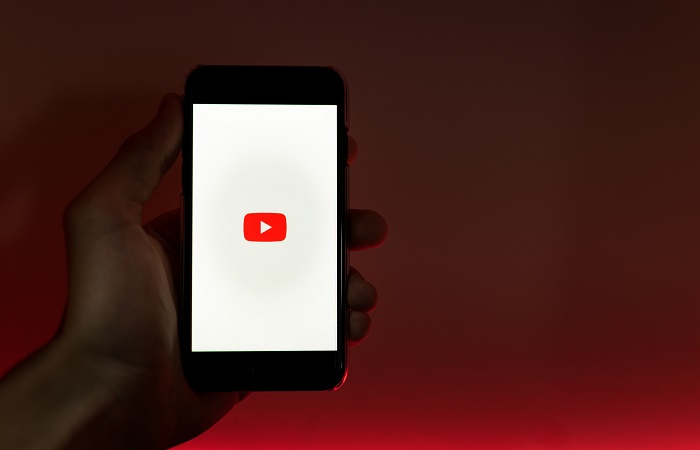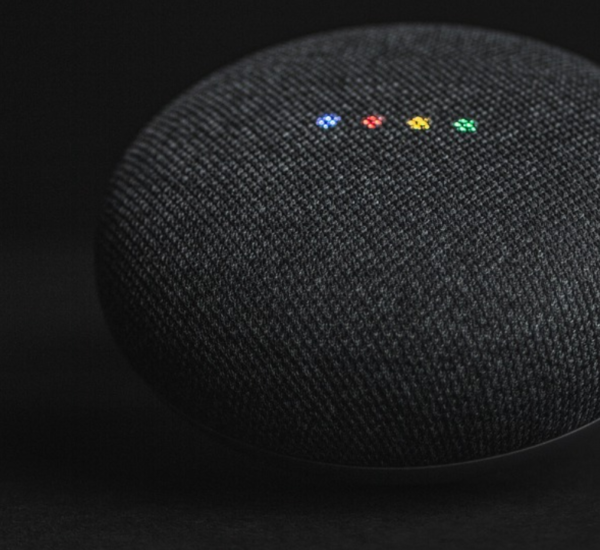YouTube is a platform on which people can share and view videos for free. The videos include short films, movies, informative, infotainers, puns, music videos, video blogs, etc. Before knowing ‘how to fix the YouTube playback error’, let us know a brief history of YouTube.
Table of Contents
Youtube: The Revolution
YouTube started as an American social media and online video-sharing platform headquartered in San Bruno, California. Today, after Google search, it is the second-most-visited website to search for problems people face. As you are aware, YouTube is owned by Google. Research shows You tube’s monthly users are more than 2.5 billion.
There is no doubt that YouTube is one of the best streaming service providers out there, yet users face many issues. YouTube tv playback error is the most common issue a user can face while using YouTube. Fortunately, this article will provide easy fixes to solve the YouTube tv playback error codes so that one can enjoy smooth streaming.
There are many possible reasons for YouTube TV playback errors few of them are,
- Bad Internet connection: For the smooth running of YouTube tv the internet speed must be at least 5Mbps. There would be a playback error message if the internet is down or too slow. Before you start streaming make sure you are connected to a good network with optimal streaming speed.
- Not Compatible TV: Make sure that TV is smart for YouTube streaming. It is compatible with most streaming devices and the latest smart TVs.
- Too many users: It will show a playback error if the number of streamers exceeds more than three at a time because YouTube TV accommodates three streams. That means it is impossible to stream on phones, laptops, tablets, and TV simultaneously.
5 Easy solutions to solve the issue of Youtube Playback Error
Diagnosing the error is the first step before you even try to troubleshoot the error. But there are a few common error-causing factors that do not need expert help. You can solve them yourself. These 5 steps offer you the solution to solve almost all types of playback errors on YouTube tv. Check which one works best for you.
Step 1: Restart the YouTube TV app
It seems absurd sometimes, but it is the most effective and quick strategy to fix the playback error. If there are minor glitches, restarting YouTube tv can solve the issue. Switch off YouTube. Wait for a few minutes, and then restart the device on which YouTube is streaming. It is the easiest and the best way that will most often solve the occurrence of YouTube tv playback error codes.
Step 2: Clear the Cache and Cookies
Sometimes the cached memory and the saved cookies will cause the playback error on YouTube tv. Therefore ensure to clear the browser’s history, temporary files, cache, and cookies. So that there will be no possibility of interference of transit files with the streaming experience. For any streaming to work, it is necessary to delete unwanted and temporary files, no matter which device it is. It leads to freezing issues and lagging videos if you do not delete the cache and cookies. So to improve loading performance and for a faster experience, clear the cache and cookies of YouTube tv.
Step 3: Adjust the Quality of YouTube Videos
YouTube has a video resolution stream of up to 4k and high definition, but some browsers and devices may not support this YouTube format. If the internet bandwidth is not providing enough speed to load the videos, Youtube will not perform smoothly. One might also face problems adjusting the video quality to a higher resolution. To overcome this issue, reduce the video quality to a lower resolution.
Step 4: Make sure to keep YouTube Tv Updated
Like other software applications, YouTube often releases the latest updates of versions to improve performance, repair and fix bugs. A bug can cause an error to load videos if the version of YouTube is not updated and it is still in its older version. For a better experience, you must keep the application up to date constantly.
Step 5: Switch the Browser
Being a product of Google, YouTube works smoothly on Google Chrome. Switch to Google Chrome instead of other browsers and check whether it resolves the YouTube Playback Errors. Use the latest version of the browser you choose and restart it from the beginning. After trying step 2.
Conclusion
It is an unpleasant experience for a user to stop watching interesting YouTube videos due to an issue but fortunately, it’s an easy fix method to solve these problems. There is no need to make payments for the errors. The only thing is to understand why it occurs and how to fix them quickly with the above guidance.
Hopefully, this article has provided the best ones that will surely work for YouTube Playback Errors. Fix the YouTube Playback Errors by trying the above mentioned troubleshooting tips and always be careful while using any platform of social media. And coming to YouTube, ensure to use the kids mode when you give it to a child.