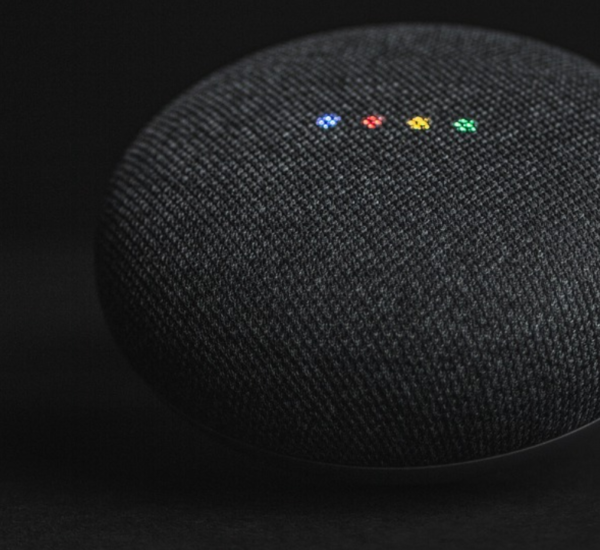In today’s world, we always prefer going for technology or way that led to faster processing and efficiency. In that list, How to save files in HDD instead of SSD in windows 10? the first and foremost thing in this technological world is our laptops. We always need our laptop to boot up quickly even though we load it with lumps of applications and data which we either use or not.
So, it is always been a preferable way to store the files and data in the secondary storage or the storage that need time to boot and application or runnable files in the storage which tend to boot up quickly. So system booting time will reduce even though we dump it. Here comes into action HDD and SSD.
Before going deep inside the topic of increasing efficiency through this method. First, we will know about HDD and SSD, the basic difference between the two, and finally ending up the intro to the necessity of using the HDD and SSD for our method which was previously explained. Hdd is an abbreviation of a hard disk drive which is a storage device that has a spinning disk where data is stored magnetically. It has a physical object which rotates during the read/write operation. On the other hand, SSD is an abbreviation of solid state drive which is also a storage device that uses flash memory to store data. As it doesn’t have any movable part for storing data it is faster than HDD.
Comparatively, the SSD is faster and more durable than HDD so it led to a decrease in the boot time of the laptop if OS and application are stored in SSD. Unfortunately, the cost of SSD is more than HDD that is you can buy a 1TB HDD for the price of 256GB SSD. Always there is serious decision-making needed if it comes to product quality and prices as you need to choose between quality and prices.
To overcome the situation, we can make the combination of HDD and SSD to Satisfy our needs without compromising anything. Then the question raises of how to utilize these resources efficiently to satisfy our needs. The best way is to make all our runnable files like applications and OS tor reside in SSD and all our files reside in HDD. By default, all the files we save using the save option or download from the web will store in c drive then how to make all the files stored in HDD does it moving of all files or copy-paste operation these are the next doubt that comes to our mind. So, this article would answer all these questions.
Table of Contents
How to make Files save in HDD instead of SSD in Windows 10?
To make Files save in HDD instead of SSD by default click the start in the laptop and go to settings or you can press windows+I to go to this option. Then Click the system to go to the storage tab on the left now scroll down to the save Location option where the default location for all the files is set up. In that go to the new document option and choose HDD. Choosing this option doesn’t move the existing files instead it creates a new user folder in the new drive and the new document that comes in using the save option moves to the folder in the new drive. This is how you can save files in HDD instead of SSD in Windows 10.
In the case of downloading from web
If you download any documents from the web/internet they usually get stored in c drive automatically in that situation it will be a tedious job to move all the files to HDD all the time. Instead, you change the default location of the file to save it when you download it from the web
You can do this either using the file explorer option or in Chrome settings. Let’s discuss both the way, fir the first method move to file explorer and right-click the download folder. Now Choose properties in the option listed. A tab will open in that move to location tab and change the default drive to HDD for the download directory.
Now for the second method, open Chrome on your laptop and see the right top three dots will be available click on that and move to settings. This is the settings of Chrome that move to the bottom to the advanced option in that click the download option.
To change the default location for download select the change option and select the folder in which you need the downloaded files to be saved.
You can also select the folder in which you need to save whenever you download a file. For that, you need to select the option “Ask where to save each file while downloading”. By selecting this you can select the folder during the time of download. Related articles here.
Conclusion
These methods are done to make the laptop or your pc to boot quickly. So, a simple tip I would like to give you is the change the partition amount you can have on the drive in which you have runnable files to hold more free spaces so that boot-up time will not be delayed because of insufficient memory. Previously we have discussed only new files to store in HDD. If you lump old files into another drive if you need to move all the files to HDD to free up space for the application to run. You can simply copy and paste all the files and free up your memory. In this way, you can maintain the system in proper way.