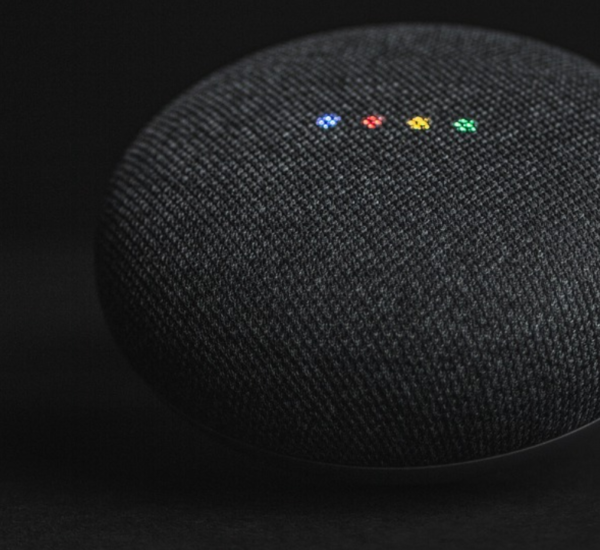iPhone Green Screen Problem? Did your iPhone screen suddenly turn Green? Of course, yes! And that is why you are here reading this blog. Do not worry, we got it all covered but let’s first understand some basics before diving into how to resolve the issue. Trust me, you will enjoy the read! Heads-up!
Firstly, what is Green Screen? & Why does it occur?
iPhone Green Screen: No special definition. As the word goes, the screen of your iPhone turns green suddenly. It’s not a Go Green Campaign by Apple. Haha Lol.
So, the screen turns green due to some bad screen options & faulty display features or an hardware issue.
Whatever the reason is, you might have already done one common hack that every person does.
Restarting the device.
You already did it. Didn’t you? And only after that you are still facing the issue and that is why you are here. Did I get you correctly?
I agree that it can be a very frustrating and confusing issue to deal with. That being said, do not worry, there are a few hacks that you might not know yet, that can help you fix this green screen issue!
After a detailed research, we have come up with the below methods that can help you troubleshoot & fix your iPhone:
Once again, Restart your iPhone:
Yes, I know you did it already but still, do it again and maybe it might start to work properly. Most of the time this hack works. Simply restarting your iPhone can fix tons of issues, including the current problem, the green screen issue on your device.
For beginners or people new to using the iPhone, to restart your iPhone, press and hold the power button until “slide to power off” appears on the screen (What if it doesn’t appear? Do not worry, it does!). Then, slide the power icon from left to right to turn off your device. Wait a few seconds, then press and hold the power button again to turn your iPhone back on.
Table of Contents
Close all Apps
If there are numerous apps running in the background, they might also cause issues with the iPhone. So, Double-click the home button to bring up the app switcher. Then, swipe up all the apps and then see if it is working fine.
Update your iOS
You must have an idea which version of OS your iPhone is running currently. So, if you know of any updates, or just check the Settings and find Software Update. If there is any update, please follow the prompts and install the latest updates. Because if your iPhone is running an older version of iOS, it could also be causing the green screen issue. Step-by-step procedure to update – Settings > General > Software Update.
Adjust the Brightness
Adjust your screen brightness by following the step-by-step procedure: Settings > Display & Brightness. Slide it to the right or left and adjust your screen brightness.
Along with that, also enable the auto-brightness & True tone options to make sure the brightness related issues do not cause the Green Screen.
Reset your iPhone
If the above two methods fail, then you have to make your heart strong and just reset your iPhone. I know it feels hard to know that you have to reset the phone especially when you have not backed up the data in the iCloud or some other place.
Resetting your iPhone will erase all data and settings, so make sure to back up your device first.
Here’s the step-by-step procedure: Settings > General > Reset > Erase All Content and Settings. And finally, reset your device.
DFU mode
Despite the above procedures, if the green screen still persists, you should try the DFU (Device Firmware Update) mode. But How do you do that?
Caution: It can be risky and can potentially cause further issues if you do not do it properly. If you’re not familiar or unsure about attempting DFU mode, it’s best to move to the next step.
Follow the below procedure:
- Connect your iPhone to a computer and open iTunes.
- Press and hold the power & home button at the same time for 8 seconds.
- Now, release the power button only, not the home button.
- Continue to hold the home button for 8 more seconds.
- Now, you should see your iPhone’s screen turn black and iTunes will recognize your device in DFU mode.
Last Resort – Hardware issue
When you realize that even after resetting your iPhone after the restart, closing apps & software update does not solve the iPhone Green Screen issue, there is one final resort that might probably fix your green screen error. The hardware issue might have caused the green screen. This could be due to a faulty display, a loose connection, or a malfunctioning component in the display related hardware.
If you are sure it’s a hardware issue or something else that you do not understand, the best solution is to take your iPhone to a trusted Apple store or a trusted repair shop to diagnose & get it repaired.
To conclude, the iPhone green screen can be a frustrating issue to deal with, however, you learned a few hacks that can help you solve it. If you reached this part of the blog, that means your issue is not resolved yet or maybe you are loving this article and want to complete it. If none of the aforementioned methods work, you can always approach an authorized apple service center or a trusted repair shop.